Skipify Checkout SDK with Level 2 and Level 3 data
Passing additional line item details for L2 and L3 processing are now documented on the main SDK Page
Overview
Passing additional line item details for L2 and L3 processing are now documented on the main Checkout SDK Page
Updated 1 day ago