Creating Paylinks
Learn how to use our API to generate Paylinks to send to your customers
Overview
Creating a Paylink starts with you providing customer and order details to Skipify via a POST to create a Paylink. You can then use the Sending Paylinks call to have Skipify send the Paylink via email or SMS to the Shopper. Alternatively, Skipify provides in the response payload a URL that you can send to your customer using whatever mechanism you may already have in place.
When the Shopper visits the Paylink URL, they will be taken to a dedicated, one-time checkout experience hosted by Skipify. This checkout experience will include the line items and charges that you passed in your Payment Request API call including subtotals, shipping, taxes, and order total.
Reminder: Delivery Options
If you want to take advantage of Paylinks with text and email delivery, you will need to set
sendEmailorsendSmsto true when creating a PayLink. The Send Paylinks endpoint will be used to send the link via email and/or SMS.
API Request
This endpoint uses API Key Authentication
Check out our API KEY Authentication Section to learn more
To create a payment request, send an API call to:
Staging:
POST https://paylinks.staging.skipify.comProduction:
POST https://paylinks.skipify.com
Request Body Parameters
| Parameter Name | Required? | Type | Description |
|---|---|---|---|
| merchantId | yes | string | A unique identifier that Skipify assigns to the merchant and is the account that the Paylink will be created for. |
| merchantInvoiceId | no | string | A unique identifier that’s applicable to your systems. This identifier will not be visible to the customer. It can be used for your reference to link a Skipify order to a record in your systems. Max 255 char. |
| customer | no | object, nullable | The customer object includes a set of properties that are required if you use Skipify to send the SMS or Email. |
| memo | no | string | A generic field to allow you to add more information on the specific usage of this Paylink. This will be displayed to the customer. |
| description | no | string | A generic field to allow you to add more information on the specific usage of this Paylink. This will be displayed to the customer. |
| currencyCode | yes | string | 3 letter code to identify the currency. USD or CAD. Please check with your Implementation engineer to confirm if you are able to support CAD in addition to USD. |
| sendEmail | yes | boolean | This field is used if you are planning on using Skipify to deliver the link to the customer via email. If set to true, the email in the customer block is required. |
| sendSms | yes | boolean | This field is used if you are planning on using Skipify to deliver the link to the customer via text. If set to true, the phone in the customer block is required. |
| customerConsent | conditional | boolean | This field must be set to True if either sendEmail or sendSms is True. The flag is to ensure that the customer consented to receive the link. |
| shipping | no | integer, nullable | This is the amount of shipping for the Paylink. The last two digits are cents, so $20.50 would be sent as 2050. |
| tax | no | integer, nullable | This is the amount of tax for the Paylink. The last two digits are cents, so $20.50 would be sent as 2050. |
| lineItems | yes | array | These are the individual items you would like to show the customer as a part of their checkout. You may pass a max of 50 items in a single request. |
| expiration | no | dateTime, string, nullable | This is an optional parameter you can use to set an expiry on the Paylink, specified in UTC. Use the format: yyyy-MM-ddTHH:mm:ss.SSSZEx: 2022-06-02T21:48:02Z |
| metadata | no | Object, nullable | You can use this parameter to attach key-value data (string, string) to your API call. The purpose of this parameter is to allow you to store additional, structured information to your Paylink. We allow for up to 10 keys, with names up to 40 characters and values up to 100 characters Be sure to not include any personally identifiable information here! String, boolean, or number allowed as values. |
Line Items
The lineItems array is required to be included in your request body, in order to pass a price and quantity of items the customer is purchasing. The customer will see a list of items included in the Payment Request in the Order Summary portion of the Skipify experience.
Line Item Parameters
| Parameter Name | Required? | Type | Description |
|---|---|---|---|
| sku | yes | string | The merchant's product identifier of the item. This is not visible to the customer. Max 255 char. |
| quantity | no | integer | The quantity of the item being sold. If null, this is defaulted to 1. |
| price* | yes | integer | The price of the item. The last two digits are cents, so $20.50 would be sent as 2050. *If you want to add a Discount to a Paylink, pass a negative 'price' ie. '-250' and an appropriate 'description' |
| description | no | string | The description of the item being sold. This will be displayed to the customer. Examples: Anchovy Pizza, New Balance 650, etc. Max 255 char. |
| category | no | string | The category of the product or service being sold for the merchant's own tracking purposes. This is not visible to the customer. |
| metadata | no | Object, nullable | You can use this parameter to attach key-value data (string, string) to your API call. The purpose of this parameter is to allow you to store additional, structured information to your Paylink. We allow for up to 10 keys, with names up to 40 characters and values up to 100 characters Be sure to not include any personally identifiable information here! String, boolean, or number allowed as values. |
Note
Line items will be used to calculate the subtotal
Customer
Customer Parameters
| Parameter Name | Required? | Type | Description |
|---|---|---|---|
| conditional | string | The customer email will be used to search the user in our systems. If recognized, their saved payment methods will be surfaced within the Paylink checkout experience. | |
| phone | conditional | string | The customer phone number will be used to pre-populate the checkout experience if a phone number is not available in our systems. |
| firstName | no | string | The customer's first name |
| lastName | no | string | The customer's last name |
| customerId | no | UUID | The customer's unique identifier. When provided, no other fields can be included in the customer object |
Request Body Example
{
"merchantId": "string",
"merchantInvoiceId": "string",
"customer": {
"email": "[email protected]",
"phone": "4141322098",
"firstName": "string",
"lastName": "string"
},
"customerConsent":true,
"memo": "string",
"description": "string",
"currencyCode": "string", /// USD or CAD
"sendEmail": true,
"sendSms": true,
"shipping": 0,
"tax": 0,
"lineItems": [
{
"sku": "string",
"quantity": 1,
"price": 1,
"description": "string",
"category": "string",
"metadata": {
"additionalProp1": {}
}
}
],
"expiration": "2028-08-10T21:38:00.784Z",
"metadata": {
"additionalProp1": {}
}
}
API Response
Skipify sends a URL in the response payload where your customers/clients can view and fulfill the Paylink request. You can send this URL to your customer using whatever mechanism best fits your business and use case. The response will include all values populated in the request with the following additional fields:
| Parameter Name | Type | Description |
|---|---|---|
| paylinkId | string | Skipify’s unique identifier for the Paylink. This ID will be needed to use the other endpoints. |
| link | string (url) | What we all came here for! This is the URL that you will use to forward to your customers. Do what you like with this URL, it can be embedded as-is, and can be converted into a QR code. |
| shortLink | string (url) | A Skipify generated Short Link that you can use instead of the link to forward to your customers if you deliver the Paylink yourself. |
| merchantInvoiceId | string | A unique identifier that you send with the request is returned in the response. This identifier will not be visible to the customer. It can be used for your reference to link a Skipify order to a record in your systems. Max 255 char. |
| currencyCode | string | USD or CAD only today |
| merchantId | string | The merchantId that this Paylink was created for |
| metadata | object | If sent in the request, will be returned in the response |
| description | string | The description sent with the Paylink create request. This will be displayed to the customer. |
| memo | string | The memo sent with the Paylink create request. This will be displayed to the customer. |
| orderId | string | will be Null upon Paylink Creation. OrderId is assigned to Paylink once Payment completed. |
| expiration | dateTime, string, | The expiration date/time of the Paylink that was set in the Request. Ex: 2024-06-02T21:48:02Z |
| sendSMS | boolean | The boolean flag set on the request. |
| sendEmail | boolean | The boolean flag set on the request. |
| createdAt | dateTime, string | The date/time the Paylink was created at in UTC |
| updatedAt | dateTime, string | The date/time the Paylink was updated in UTC |
| customerConsent | boolean | The boolean flag set in the request, must be true to send |
| tax | integer | Amount of tax sent for the Paylink |
| shipping | integer | Amount of shipping sent for the Paylink |
| subTotal | integer | Total price of lineItems and lineItems tax |
| total | integer | Total price of lineItems, shipping (if passed), and tax (if passed) |
| orderTotal | integer | The total plus any fees applied during payment |
| approvedAmount | integer | The amount that was approved for during payment |
| lastSentAt | dateTime, string | The last time the Paylink was sent to the customer |
| lineItems | array | These are the line items sent with the request. This object also returns: 'createdAt' - dateTime, string 'updatedAt' - dateTime, string |
| deliveryLogs | array | List of SMS and/or email delivery attempts |
| openOrders | array | List of orders that have been created for the Paylink |
| events | array | List of events associated with this Paylink, upon creation, eventType= CREATED |
| status | string | current status of Paylink, upon created status = CREATED |
| customer | object | Customer object sent with request |
| attachments | array | List of attachments file names if added to Paylink |
Example
{
"paylinkId": "string",
"link": "string",
"shortLink": "string",
"merchantInvoiceId": "string",
"currencyCode": "USD",
"merchantId": "string",
"metadata": null,
"description": "string",
"memo": "string",
"orderId": null,
"expiration": "2025-02-28T16:13:00.000Z",
"sendSms": true,
"sendEmail": true,
"createdAt": "2024-04-19T16:22:00.599Z",
"updatedAt": "2024-04-19T16:22:00.599Z",
"customerConsent": true,
"tax": null,
"shipping": null,
"subTotal": 1010,
"total": 1010,
"orderTotal": null,
"approvedAmount": null,
"lastSentAt": null,
"lineItems": [
{
"paylinkItemId": "string",
"sku": "123987ABCXYZ",
"paylinkId": "string",
"price": 1010,
"quantity": 1,
"tax": 0,
"description": "Widget",
"category": "Items",
"metadata": null,
"createdAt": "2024-04-19T16:22:00.599Z",
"updatedAt": "2024-04-19T16:22:00.599Z"
}
],
"deliveryLogs": [],
"openOrders": [],
"events": [
{
"eventId": "string",
"paylinkId": "string",
"eventType": "CREATED",
"oldValue": null,
"newValue": null,
"createdBy": "API Key",
"createdAt": "2024-04-19T16:22:00.599Z"
}
],
"status": "CREATED",
"customer": {
"email": "[email protected]",
"phone": "3333333333",
"firstName": "first",
"lastName": "last",
"paylinkCustomerId": null
},
"attachments": []
}
Updated 10 days ago