Setting up the SDK
Learn how to successfully set up the SDK
Introduction
Both Connected Checkout and The Skipify Button use the Skipify SDK for a range of features. This section will guide you on how to set up the SDK on your website and covers the various features of the SDK.
This section requires you to have set up your Skipify Portal
Haven't set that up yet? No worries! Check out the Skipify Merchant Portal page to get that up and running fast!
Add the SDK script to your web application
Skipify uses a Javascript SDK to integrate the checkout experience into your website. To get started, include the following Skipify script in the body of your HTML file:
<body>
// Place the SDK script at the end of your <body> declaration
<script src="BASE_URL/merchants/MERCHANT_ID/sdk">
// Replace BASE_URL with the current environment. Review the "GoCart Environments" page for more details.
// Replace MERCHANT_ID with your GoCart merchant ID.
</script>
</body>
This will load the Skipify SDK into your website using the options you selected in the Skipify Portal.
The SDK is accessible in the global javascript scope via the SkipifySDK variable.
Important!
Before using the Skipify script tag in your staging or production environments, add your website's URL to the "Merchant Domains" section of the Skipify Portal
Localhost will need to be added for local development (ex. https://localhost:5001)
Updated 7 months ago