Welcome to Skipify!
This site will help you understand Skipify and how it can be integrated. Our goal is to make your onboarding with Skipify as seamless as possible. With our simplified integration and amazing support team, you can be utilizing Skipify in as little as 1 week.
Get to know Commerce Identity
Hey there! We're Skipify, a technology company based in San Francisco, California whose mission is to eliminate friction in the shopper's journey and help merchants build even stronger relationships with their customers. Skipify Commerce Identity Cloud is used by merchants to enable instant purchasing on their websites, in stores, and across their marketing channels. Shoppers are able to access their cards directly without the need to enter those details manually ever!
Through our checkout and digital wallet product offerings, we're building a network across brands and financial partners that helps the entire ecosystem win. We're also backed by some of the world’s best, including Amex Ventures, PayPal Ventures, Synchrony, Okta Ventures, Point72 Ventures, Flourish Ventures, Infinity Ventures and MSD Partners.
With Skipify Commerce Identity Cloud, merchants utilize our SDK and API to enhance the email field on their checkout page. When Skipify recognizes the email, the shopper can complete the purchase through the Commerce Identity Cloud experience, mimicking the experience of a logged in shopper and allowing the shopper to instantly get all their card details in real time.
The Skipify Button adds a Buy Now option that is automatically rendered on either the product or cart page. Once clicked, the shopper is redirected to the Skipify Commerce Identity Cloud to complete their purchase, allowing shoppers to directly enter checkout from any location.
With Skipify PayLinks, you send us an API call with order details, and we respond with a customized URL that takes your customers to a hosted Skipify Commerce Identity Cloud experience. Embed this URL however you like! You can put it in a text, an email, convert it to a QR code, or drop it into a chat experience. And because checkout is hosted by Skipify, you don’t need to worry about PCI compliance - we've got you covered.
Updated 3 months ago